ghqとpecoでリポジトリ管理を楽にする(wsl2またはMac)
git
投稿日: 2024/06/25
筆者はwsl2で環境構築していますが、Macでも同じはずです。
zshをインストールする
必要なければ飛ばしてください。
$ sudo apt install zsh $ zsh --version zsh 5.8 (x86_64-ubuntu-linux-gnu)
デフォルトをzshに変更する。
$ echo $SHELL /bin/bash $ chsh -s $(which zsh)
ターミナルを再起動したら、以下のように表示されます。
.zshrcなどのファイルがないのでどうするか聞かれています。
今回は空の.zshrcを作るので0を入力します。
This is the Z Shell configuration function for new users, zsh-newuser-install. You are seeing this message because you have no zsh startup files (the files .zshenv, .zprofile, .zshrc, .zlogin in the directory ~). This function can help you with a few settings that should make your use of the shell easier. You can: (q) Quit and do nothing. The function will be run again next time. (0) Exit, creating the file ~/.zshrc containing just a comment. That will prevent this function being run again. (1) Continue to the main menu. (2) Populate your ~/.zshrc with the configuration recommended by the system administrator and exit (you will need to edit the file by hand, if so desired). --- Type one of the keys in parentheses ---
確認。
% echo $SHELL /usr/bin/zsh
Homebrewをインストールする
すでにインストール済みであれば飛ばしてください。
$ /bin/bash -c "$(curl -fsSL https://raw.githubusercontent.com/Homebrew/install/HEAD/install.sh)"
完了すると親切にNext Stepが表示されるので従います。
==> Next steps: - Run these two commands in your terminal to add Homebrew to your PATH: echo 'eval "$(/home/linuxbrew/.linuxbrew/bin/brew shellenv)"' >> /home/wsl_yosi/.zprofile eval "$(/home/linuxbrew/.linuxbrew/bin/brew shellenv)" - Install Homebrew's dependencies if you have sudo access: sudo apt-get install build-essential For more information, see: https://docs.brew.sh/Homebrew-on-Linux - We recommend that you install GCC: brew install gcc - Run brew help to get started - Further documentation: https://docs.brew.sh
$ echo 'eval "$(/home/linuxbrew/.linuxbrew/bin/brew shellenv)"' >> ~/.zshrc $ eval "$(/home/linuxbrew/.linuxbrew/bin/brew shellenv)" $ source ~/.zshrc $ brew --version Homebrew 3.5.1 Homebrew/homebrew-core (git revision 0712e880ba1; last commit 2022-06-12)
ついでにコンパイラもインストールしておきます。
$ sudo apt-get install build-essential
ghq と peco のインストール
ghq と peco をそれぞれHomebrewを使ってインストールします。
$ brew install go $ brew install ghq $ git config --global ghq.root '~/projects' $ brew install peco
vim ~/.zshrcもしくはテキストエディタで.zshrcを開いて以下を追加します。Ctrl + ]のショートカットキーを使えるように設定しています。
function peco-projects () { local selected_dir=$(ghq list -p | peco --query "$LBUFFER") if [ -n "$selected_dir" ]; then BUFFER="cd ${selected_dir}" zle accept-line fi zle clear-screen } zle -N peco-projects bindkey '^]' peco-projects
$ source ~/.zshrc
ghq と peco の使い方
ghqでclone
ghq get [email protected]:yosipy/one_time_password.git
リポジトリ一覧表示
Ctrl + ]を押すと表示される。
文字入力で検索してからのエンター、もしくは十字キーとエンターで選択できる。
参考
yosi
Noh を作ってるエンジニア。